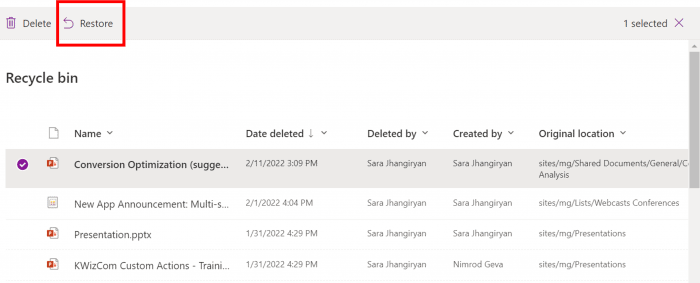When you use SharePoint for office, you might end up doing things unknowingly or mistakenly. For example, you might end up deleting a document you are working on. Now, it might be an important purchase or inventory document you just deleted. Sometimes, you might end up deleting different versions of documents, list items, or folders.
This is why you need to learn about the SharePoint Recycle Bin and how you use it to prevent such accidental deletions. Yes, SharePoint has its own Recycle Bin, just like your computer, and you need to learn everything about it to make your SharePoint use worthwhile. When you delete a file on SharePoint, SharePoint sends a file to its Recycle Bin and stores it there. You can restore the document if you have accidentally deleted the file. This is for your safety. If you are a SharePoint administrator, this post is for you.
This post will discuss everything you need to know about SharePoint Recycle Bin, recovery of files, and permanent deletion of files.
How to Find Recycle Bin in SharePoint?
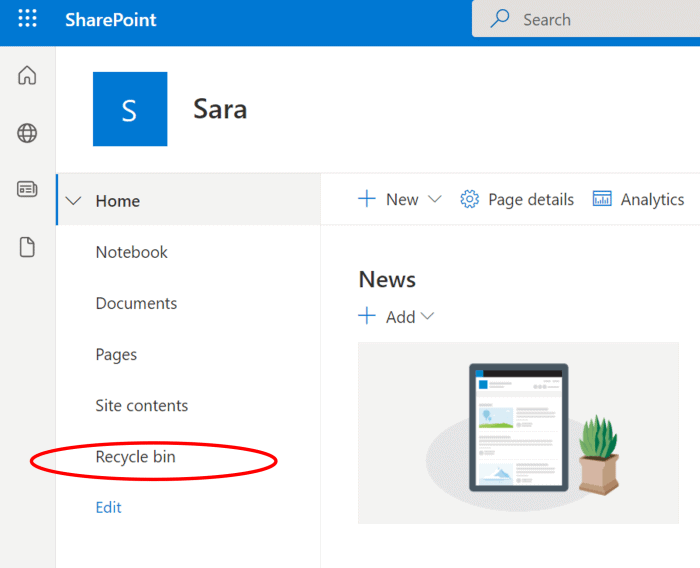
What Do You Need to Know About SharePoint Recycle Bin?
How to restore the file from the Recycle Bin?
Almost all your deleted files SharePoint is stored in the Recycle Bin. You can restore them from the Bin if you have accidentally deleted them. All you need to do is to follow these steps:
- First, you need to go to the Recycle Bin on SharePoint. Once you have clicked on the Recycle Bin icon, you will be redirected there.
- Now, check out the list of items stored there. You can select the deleted document, click on the Restore selection link, and recover deleted SharePoint files.
2nd Recycle Bin in the Site Collection
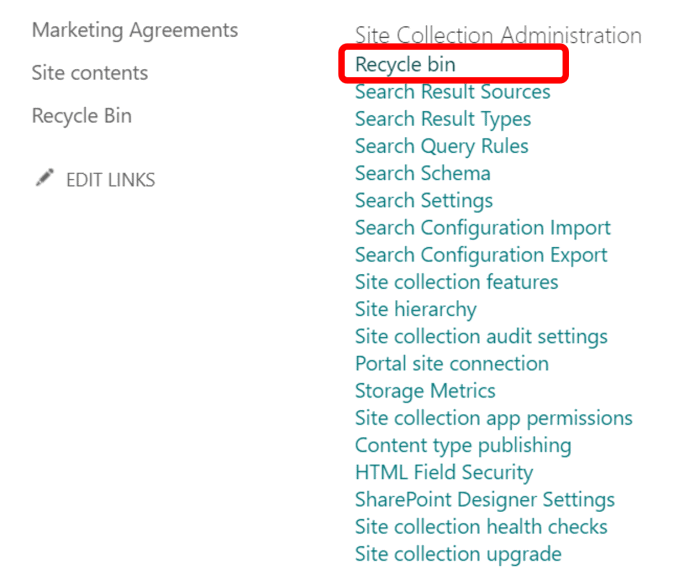
- The site collection Recycle Bin can be accessed only by the site collection administrator.
- You need to log in to the site, click on the settings, and then go to site settings.
- Here, you will find the Recycle Bin link. Now, when you click on it, you will see a navigation panel to click on the Deleted from End User Recycle Bin link.
- If you want to restore the file, you can click on Restore. The item will be restored.
SharePoint understands the importance of documents, and that is why it has facilitated users with two recycle bins. The 2nd Recycle Bin can be accessed by the site collection administrator, where he or she can restore documents deleted by the SharePoint users in the 1st Recycle Bin.
How Long Does a File Stay in the Recycle Bin?
When you delete any file, it stays in the Recycle Bin for 30 days. Even when you delete a file in the Recycle Bin, it moves to the 2nd site collection Recycle Bin and remains there for 30 days. However, an administrator can delete the file prior to this as well.
When You Cannot Restore a File from the SharePoint Recycle Bin
Yes, this can happen as well. Sometimes, you deleted the file a few days ago, and you suddenly remember it and want to restore it. You go to the Recycle Bin and see the file there. You try to restore it, but it does not work. You try multiple times, and you do not succeed.
Such things happen when you or someone else has deleted the file’s parent. For example, you have deleted some list items and then deleted the SharePoint list itself. If you want to restore the list items, it will not happen as you have deleted the original file.
In that case, you need to restore the parent file first. Once you restore the list, you will restore different list items. There is an exception here as well. For example, when you restore a deleted library, all its contents will be restored automatically. You will not have to restore contents individually.
However, the above rule does not apply to folders. When a particular folder is deleted and you restore a folder document, SharePoint will create a folder automatically and store the document in the folder. However, other deleted contents of the folder will not be restored.
How to Recover the Deleted File from SharePoint?
It is very simple and hassle free, and does not need much of your time.
If you want to know how to recover deleted files from SharePoint, all you need to do is to follow these steps:
- First, you need to go to the Recycle Bin of SharePoint
- You will see all the deleted files there with a checkbox on its left
- Now, check out all the boxes for the files you want to restore
- You will need to click on OK in the dialog box confirmation
- All the selected files will be restored in the respective folders, lists and libraries.
How to Permanently Delete a File from the SharePoint Recycle Bin?
- When a user deletes the file in the Recycle Bin, it goes to the site collection recycle bin page.
- A site collection administrator can see all the items in the Deleted from the End User Recycle Bin view.
- Being a site collection administrator, you can permanently delete the files from the page.
- Now, visit the Recycle Bin under Site Collection Administration.
- If you want to view the end-user Recycle Bin, click on the End User Recycle Bin items.
- If you want to view the site collection Recycle Bin, click the Deleted from end user Recycle Bin.
- Now, select the check box next to the item you want to delete.
- Click on Delete Selection.
To Sum Up
Understanding the SharePoint Recycle Bin is of utmost importance. When you are familiar with it, you will not end up losing important documents, list items, libraries, and folders. You will manage your processes and operations effectively on the SharePoint platform. There are many third party apps you can use to improve the productivity and further enhance the benefits of SharePoint. KWIZ offers a wide range of SharePoint web parts, addons and apps to boost efficiency while working with SharePoint. Visit KWIZ’s website to learn more about such Microsoft 365 apps, add-ins and to get a free trial version.