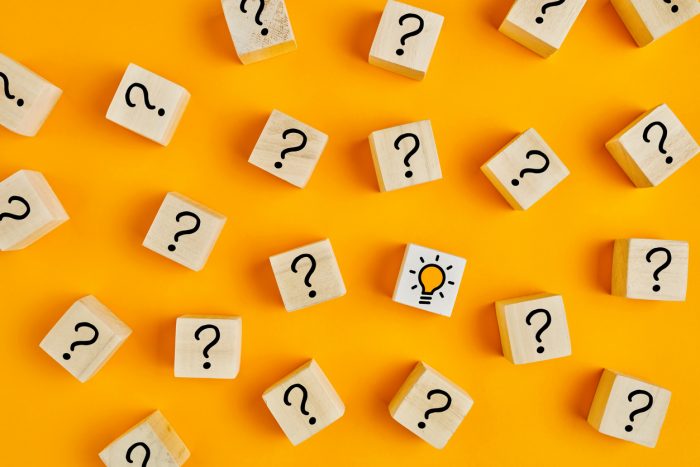An organization regularly meets many demands and expectations from its internal teams and customers. Managing such complex demands and keeping up with them require a collaborative tool that can make things seamless is the need of the hour.
That is why SharePoint, one of the most powerful data storage, document management, and collaboration tools, has become an integral part of organizations and enterprises. The sole purpose of SharePoint is to ensure that all the processes are pre-defined, document access is pre-permitted, and teams can collaborate well to work flawlessly.
However, even if you use SharePoint and all its features, there is always a probability of issues arising from multiple processes and operations. Sometimes, issues are from internal teams, and sometimes, customers’ expectations might create issues. That is where SharePoint issue tracking comes into the picture.
What is SharePoint Issue Tracking?
Experts highly recommend using the SharePoint issue tracking app to address issues immediately to earn some brownie points. With the issue tracking in the SharePoint environment, you would define and categorize issues from the moment they arise in your environment. You can develop a systematic and well-defined approach to handle such issues to mitigate delays in processes and to offer the best user experience to your customers.
Issues might be anything. Sometimes, they come from the internal environment, such as website updates, tool changes, project management hassles, help desk issues, etc. Sometimes, they arise from customer service issues. Along with issue tracking many people take advantage of CMS365, Calendar Plus and other Data View Plus tools to stay organized and prevent issues from occurring.
When you use the SharePoint issue tracker template, you will learn about many things such as the person who will resolve the issue in the organization, the due date for issue solving, reading comments written by the issue owner about troubleshooting, and other issue-related information, and issue categorization.
Furthermore, the issue tracking SharePoint app also allows you to customize it to develop solutions that you might need to address such issues. This post discusses the SharePoint issue tracking list and its benefits, limitations, and how to set up an issue tracker list to improve efficiency and transparency within the organization.
What are the Benefits of SharePoint Issue Tracking?
There are many advantages of using the issue tracking app in your SharePoint environment. The SharePoint tracker template solves many issues and offers some amazing benefits too.
- All the issues can be stored in a centralized location. It would be easy for your employees to instantly check out issues and address them. All the issue history is recorded in the app to know about it and resolve it. When you don’t have a centralized location, finding an issue will be complicated as you have to dig through various things such as email, chat history, etc.
- Also, by adding a SharePoint issue tracking template to your customer service platforms, you would be able to offer high quality customer service to your clients. Your team will be able to identify and address issues immediately, and when you solve issues quickly, your customers will reciprocate positively.
- Moreover, the SharePoint bug tracker ensures boosted efficiency and productivity in the organization. When you have pre-defined SharePoint issue tracking, an issue owner will be assigned immediately and will start resolving the issue. It saves time and makes the processes more effective and efficient.
What are the Limitations of SharePoint Issue Tracking?
As we have understood the benefits of SharePoint issue tracking, now let’s check out some of the drawbacks.
- Suppose you are looking for a basic issue tracking solution that is very quick and notifies you when an issue arises in the system. In that case, you need to think carefully before using the SharePoint issue tracker.
- Also, if you are not using the Microsoft suite of products or using Microsoft without SharePoint, you have to invest in purchasing SharePoint Online. It might cost you a bit. You might get a dedicated issue tracking solution designed specifically for it for the same amount. There are many such issue-tracking solutions available in the market.
- Furthermore, it is not easy to set up issue tracking in SharePoint. You have to create a list app with an advanced and detailed setup. Also, you need to assign the setup part to a person who has in-depth knowledge of SharePoint administration. If you don’t have a dedicated resource in your team, you might need to hire one to create the tracking list. Even dedicated SharePoint users accept that SharePoint lists are not very user-friendly. A great alternative many people turn to is List View Plus and List Aggregator, a dynamic and intuitive solution. Otherwise, you have to make additional changes to get the best out of SharePoint Lists. Organization’s might go for a dedicated issue tracking app that is highly user-friendly and with a toolkit to make the setup and get started. They also offer superior customer services to help you out.
- Another drawback of SharePoint issue tracking is too many steps to facilitate things. For example, to add the start and end dates of issues, you will need multiple sections or SharePoint lists for information tracking. Also, you will need to use SharePoint web parts and create a workflow. If you want to introduce the reporting feature, you will need to generate multiple permissions. It is a lengthy process to make and implement the SharePoint issue tracking list. On the other hand, a dedicated issue tracking solution is more user-friendly and time-saving. It has premium features for adding dates, updating information, emailing, and reporting.
How to Create an Issue Tracking App in SharePoint?
We have discussed the benefits and limitations of SharePoint issue tracking. Now let’s check out how to create an issue tracking app in SharePoint. Whether you want to set up SharePoint 2013 issue tracking or SharePoint Online, these steps will work fine for you.
- First of all, you need to click on “Settings.” Click on “Add an App.”
- Scroll down until you find “Issue Tracking.” Now, click on Issue Tracking.
- You need to add a name for the list you want to make. You can make a list by naming it as “Customer Issues.” Then, click on “Create.”
- Now, you will find your new issue tracker app under different SharePoint sections such as Lists, Libraries, and other apps. However, this is just a basic setup. You also need to update columns to start.
- Click on List and then click on List Settings to change or update any columns.
- Click on “Categories,” as you will need to customize it. Please select the number of placeholders such as Category 1 and Category 2 and add names.
- Click on OK to save changes. Also, you can change the Priority and Approval columns in case you want to make any changes to them. Check out the SharePoint issue tracking list with one or two issues and see whether it is working perfectly or not.
- The list is ready, and you can start working on it. Click on New Item and fill in the requirements. You are ready to go.
Final Notes
SharePoint offers outstanding features and functionalities to organizations to work in the best efficient mode. For customer service problems, helpdesk incidents, project management issues, or any scenario with ongoing concerns, the Issue Tracking app can be used. However, before you start using the SharePoint issue tracking app, you need to check out its limitations. For giant organizations, SharePoint issue tracker might not work perfectly. Such large organizations might need to go for a dedicated issue tracking app or software. You can use third-party SharePoint web parts and Microsoft 365 apps such as the ones KWIZ offers to add more features and functionalities in your SharePoint environment. These apps can be easily integrated into your SharePoint to reap maximum benefits. For Further Risk Management internally and externally ProvisionPoint enables self-service governance for Microsoft Teams, SharePoint Sites, Microsoft 365 Groups, Planner Plans, Viva Engage Communities. ProvisionPoint gives control to administrators, self-service empowerment to users, and peace of mind to management