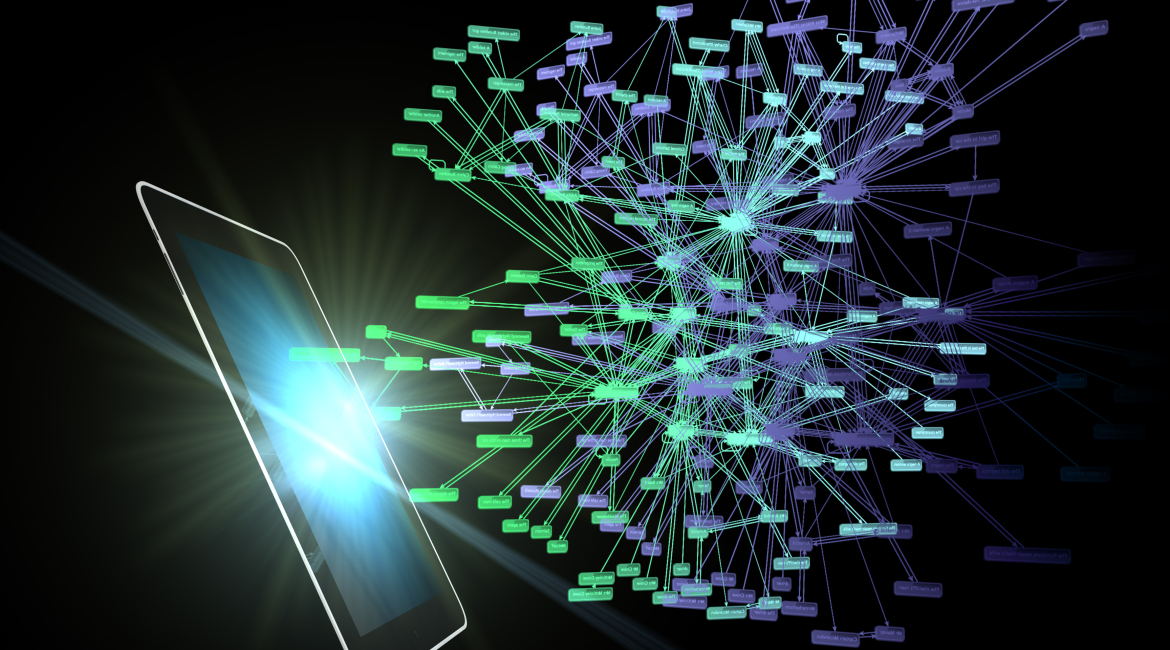Sharing links in Microsoft 365 are URLs that allow users to share files and folders stored in Microsoft 365, including files in SharePoint and OneDrive. These links can be used to grant access to documents, spreadsheets, presentations, and other types of files. Sharing links removes the need to attach files to emails and easily works with messaging apps like Microsoft Teams.
How do you create a Sharing Link?
A user can share a link from OneDrive, SharePoint or Microsoft Teams. There are two options:
- Copy Link – This option lets the user share items with lots of people you might not even know personally. Anyone who gets the link can view or edit the item, depending on the permission you set.
- Share – This option lets the user send an email invitation with the link to specific people. This also lets the user remove permission for specific individuals later if needed.
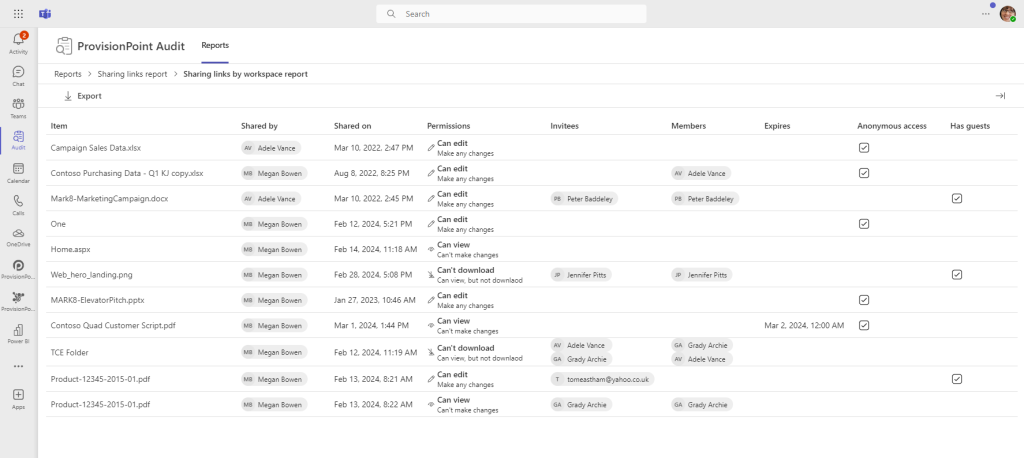
Who can access a Sharing Link?
The user sharing the link can choose what permissions to assign to that link. There are three options to select from:
· Anyone: These links allow anyone who receives the link to access the file or folder, even if they don’t have a Microsoft 365 account.
· People in your organization: These links allow anyone within your organization who has the link to access the file or folder.
· Specific people: These links allow only people whom you specify to access the file or folder. Depending on the settings, these people can be inside or outside your organisation.
When creating a Sharing Link, the user can choose to assign Edit or just View permissions. Administrators can also use governance solutions like ProvisionPoint to manage what permissions can be assigned to a Site or Team.
How can you find what files have a Sharing Link?
It is difficult for administrators to report on all the Sharing links with SharePoint, OneDrive and Teams. They need to find where individual permissions have been broken and then understand the type of sharing link.
Alternatively, you can use the new Audit app from ProvisionPoint, it allows you to quickly report on Sharing Links across your Microsoft 365 environment. This includes links in an individual Site, Team, OneDrive or your whole tenant. It shows what permissions are assigned, when anonymous access is set, and if the Sharing Link is set to expire. .