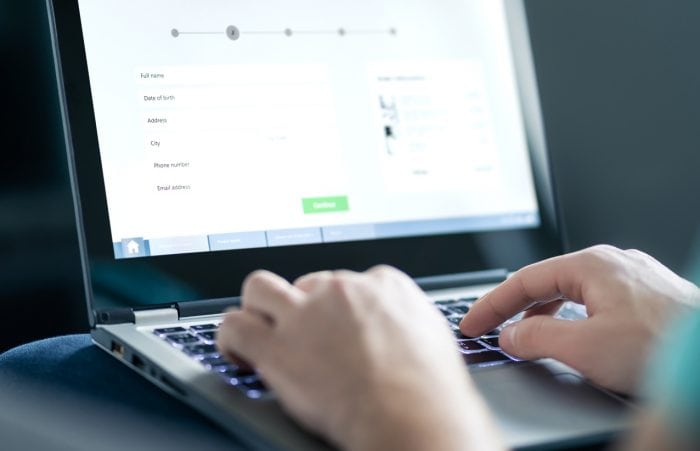What are SharePoint Forms?
Microsoft SharePoint forms are web or app pages containing fields where you can enter data for analysis or processing. Chances are, you’ve already used forms in SharePoint multiple times. When you set up your email or Facebook account, and it asked you for your name, birthday, and other personal information – that was a registration form in action.
Think of SharePoint forms as the gatekeepers to your database. These gatekeepers maintain the quality and accuracy of your data in real-time. They have input checks in place to ensure that all the information users enter is valid. For example, a birthday field only accepts an input entered in the correct date format (MM/DD/YYYY or similar). Without forms, users can enter anything freely, complicating your data processing and ruining your data formatting.
While they offer simple data entry, SharePoint forms can also be robust and interactive. For instance, you can customize your form so that relevant fields only appear when a user selects a particular entry from a drop-down box. This helps avoid overwhelming the user and prevents entering data that’s not relevant. You can also use add-ons to highlight specific fields with a different color, add repeating sections on the fly, or enable uploading different files or media types on the form.
In SharePoint, custom forms are used to enter information and then store them on SharePoint lists. You can then easily access and process this data or use data visualization tools like Data View Plus or Charts for SharePoint to help you analyze and manage them better.
SharePoint Forms: Examples
As an example, let’s look at a SharePoint request form used by employees to request PTO or schedule intent to go on leave. At its simplest, this form would contain three fields:
- Name of the employee
- Start date of their requested leave
- End date of their requested leave
When the employee submits the form, an email notification is automatically sent to their immediate supervisor to approve or reject their request. If the request is approved, the appropriate record is then added to a SharePoint list for reference by employees and supervisors. SharePoint can also automatically send an email to the employee, informing them of the decision and paving the way for clear and instant communication.
A more advanced form might display a SharePoint calendar showing the open dates for that employee. To do this, the form pulls vacation leave records from the SharePoint list and uses it to block off unavailable dates in real-time. This feature can speed up the approval process by eliminating the need for supervisors to check availability manually, as the form has already done that step for them.
How to Create a Form in SharePoint
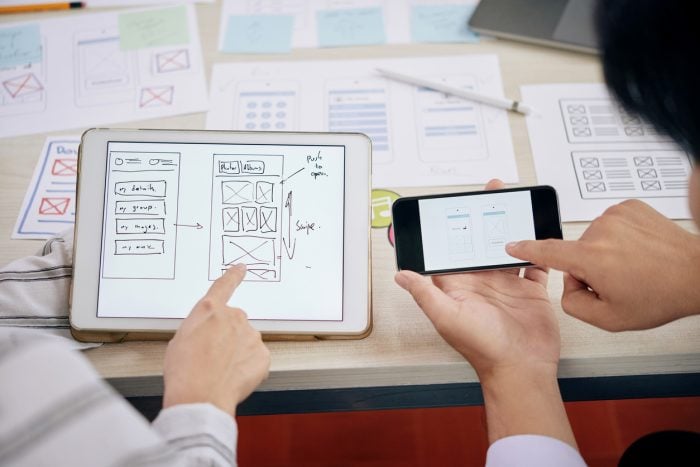
However, for anything more robust and advanced, you’d need to turn to one or a combination of tools. Luckily, Microsoft already offers several tools for the job.
One of these tools is the SharePoint Forms Designer, which allows you to create the form using standard web editing tools. You can also opt for their Power Apps platform (included with the Microsoft Office 365 Suite), featuring an easier drag and drop interface.
If you want the best flexibility and functionality, Visual Studio is your best bet. This handy tool allows you to design and customize your SharePoint forms to virtually anything you can think of. However, while it’s an exceptionally powerful and versatile tool, pulling it off requires programming savvy and familiarity with the more complex inner workings of SharePoint as well as coding and development knowledge.
While very useful, some of the Microsoft options aren’t particularly user-friendly for those with less tech-savvy. For smaller businesses without an internal IT team, this can be problematic.
Enter KWizCom Forms, the best alternative to Power Apps and other Microsoft tools for creating SharePoint modern forms. The goal of KWizCom Forms is to make it easy for even non-technical users to create SharePoint forms quickly and easily (both for SharePoint On-premises and SharePoint Online, Microsoft 365). You don’t need to learn to code or familiarize yourself with a complex, overwhelming interface to use KWizCom Forms. We offer a no-code tool designed for non-technical users.
It’s worth noting that KWizCom Forms aren’t a replacement for SharePoint list forms but rather an enhancement. This means the forms you create in KWizCom are 100% compatible with SharePoint and Microsoft 365 forms, including any extensibility features now and in the future. KWizCom also adapts the design of your form to your SharePoint portal, so there’s no need to handle that separately.
How are SharePoint Forms Used?
SharePoint forms can be used to enter data into a SharePoint list. In other words, the scope of their usability is endless.
One common usage of SharePoint forms is creating survey forms. You can use a SharePoint form builder to build the form and then post it on your website. People who want to fill out the survey can access it via their web browser for easy entry. You can then view the SharePoint list, see the responses in real-time, or use third-party tools to visualize the data.
You can also use a SharePoint form for your internal business processes. The power of this approach is that you can add in a host of functionalities that improve accuracy and reduce input errors. For example, in an inventory control form, you can set it up so that the Item Quantity field highlights red if users enter a value below a specific quantity.
Create No-Code SharePoint Forms with KWizCom
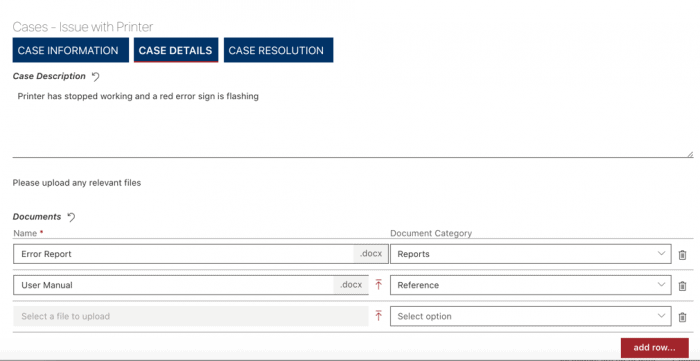
KWizCom Forms, mobile add-ons, and the apps for SharePoint Online forms empower your organization to create intuitive SharePoint forms for various applications for both desktop and mobile environments. Best of all, KWizCom Forms enhances rather than replaces existing Microsoft SharePoint list forms.
True SharePoint Native Forms
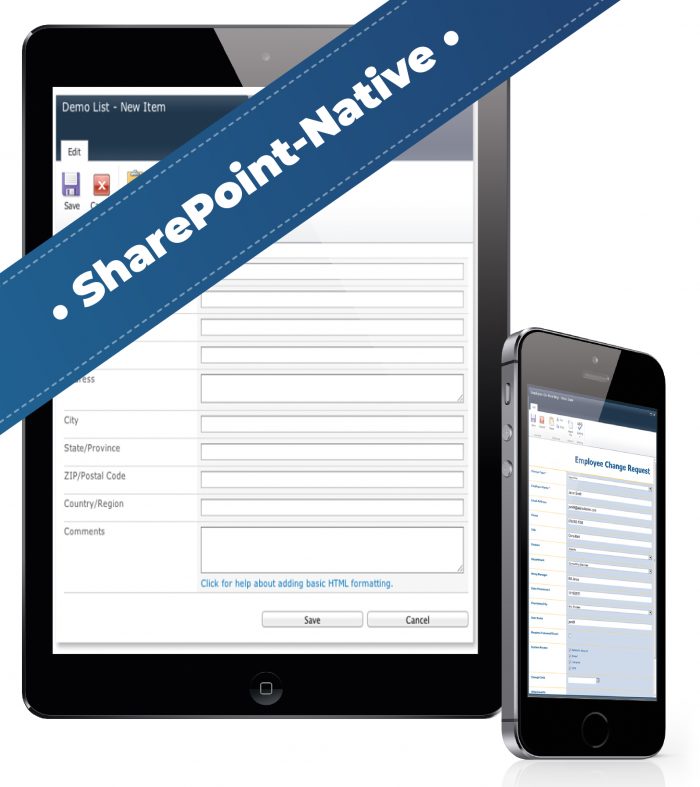
Automate Workflows (Business Processes)
With KWizCom Forms, you can automate workflows without being an expert in the automation of business processes. Some of the KWizCom features that streamline operations include:
- Ability to connect to external sources like SQL, Oracle, Remote Excel Files, Remote SharePoint Lists, Web Services
- Workflow activity toolkit with cross-site collections workflows, PDF conversions workflows, and more
- Support of client-side events with true client-side logic deployed with no postbacks
Generate Forms Quickly
Tired of forms taking too much time and resources to create? When you use KWizCom Forms, you can create smart, dynamic, no-code SharePoint forms both in SharePoint Online (Microsoft Office 365 forms) and SharePoint On-premises in a matter of minutes. Simply add the required form logic to existing SharePoint lists. Our process not only makes the work easier, it also drastically reduces the cost of creating and maintaining forms.
Flexible Design
Another incredible benefit of KWizCom forms is their flexible design, allowing you to custom the appearance and layout of your SharePoint forms. You can also produce different layouts of SharePoint lists based on user credentials and access levels. By doing so, you can be secure in knowing sensitive information is provided to only the people with the necessary permissions. You can also extend a form using built-in editors that use HTML and Javascript. Best of all, no coding experience is required.
Do More with KWizCom
As you can see, when you choose KWizCom, you can streamline your SharePoint forms processes. Our integrations allow for maximum flexibility all while ensuring you create true SharePoint native forms and workflows.
Discover more about developing SharePoint forms with KWizCom by signing up for a free demo. You’ll quickly see how KWizCom Forms enhances Microsoft SharePoint, rather than replaces it. This makes integration easy. From our Pro to Pro+ and Enterprise editions, we’re sure to have a solution that fits your needs.