Learn how How to Create a Form in SharePoint, easily streamline data collection and improve workflow efficiency.
Understanding SharePoint forms
SharePoint forms are a powerful tool for collecting and organizing data. They allow users to input information in a structured format, making it easier to store and analyze. By understanding how SharePoint forms work, you can make the most of this feature and optimize your data collection process. This blog will show you a step by step on: How to Create a Form in SharePoint.
One key aspect of SharePoint forms is the ability to define fields. Fields are used to capture specific types of information, such as text, numbers, or dates. They provide a standardized way to collect data, ensuring consistency and accuracy. Additionally, SharePoint forms can be customized to include validation rules, making it easier to enforce data integrity.
Another important concept to understand is form libraries. Form libraries are repositories where SharePoint forms are stored. They provide a central location for managing and organizing forms. By using form libraries effectively, you can easily access and share forms with others in your organization. Overall, understanding SharePoint forms is essential for creating efficient data collection processes. By leveraging the power of SharePoint forms, you can streamline your workflow and improve the accuracy and integrity of your data.
Creating a new form in SharePoint
Creating a new form in SharePoint is a straightforward process. Follow these steps to get started:
1. Navigate to the SharePoint site where you want to create the form.
2. Click on the ‘Site Contents’ link to access the contents of the site.
3. Click on the ‘New’ button and select ‘Form’ from the dropdown menu.
4. Choose a form template or select ‘Blank Form’ to create a form from scratch.
5. Customize the form fields by adding, removing, or modifying the existing fields.
6. Configure any additional settings, such as validation rules or default values.
7. Save the form and give it a descriptive name.
By following these steps, you can quickly create a new form in SharePoint and start collecting data. Remember to test the form thoroughly before deploying it to ensure it functions as intended.
Customizing form fields and layout
One of the key advantages when learning How to Create a Form in SharePoint is the ability to customize form fields and layout. This allows you to tailor the form to your specific needs and improve the user experience. Here are some tips for customizing form fields and layout in SharePoint:
1. Add or remove fields: You can easily add or remove fields from the form to capture the required information. Consider the data you need to collect and add fields accordingly.
2. Modify field properties: SharePoint allows you to modify various properties of form fields, such as the data type, default value, and validation rules. Customize these properties based on your specific requirements.
3. Group fields: You can group related fields together to improve the form’s organization and readability. This is especially useful for forms with a large number of fields.
4. Customize form layout: SharePoint provides options to customize the form layout, such as adjusting column widths and rearranging fields. Experiment with different layouts to find the most user-friendly design.
By customizing form fields and layout, you can create a form that best suits your data collection needs and enhances usability.
Some businesses find Sharepoint forms limiting and unable to meet their company’s diverse needs. KWIZ Forms is an intuitive solution that transcends traditional forms, offering a seamless and enriched user experience. This upgraded version of forms has a modular design and inclusive features, including additional web parts for easy navigation and enhanced customization options. Whether you’re using SharePoint Online or On-Premises, KWIZ Forms provides unparalleled versatility and functionality. Say goodbye to clunky, one-dimensional forms and embrace a new era of form creation with KWIZ.
Setting up form permissions and notifications
When creating a form in SharePoint, it is important to consider form permissions and notifications. By setting up appropriate permissions, you can control who can access and edit the form. Notifications can also be configured to alert specific users or groups when a form is submitted or modified. Follow these steps to set up form permissions and notifications:
1. Access the form settings by clicking on the ‘Settings’ gear icon and selecting ‘Form settings’.
2. Click on the ‘Permissions for this form’ option to manage form permissions.
3. Choose whether to inherit permissions from the parent site or customize the permissions for this form.
4. Add or remove users or groups and define their access levels (e.g., read-only, edit).
5. Save the permissions settings.
To set up form notifications, follow these steps:
1. Access the form settings and click on the ‘Notifications for this form’ option.
2. Specify the recipients of the notifications by adding their email addresses or selecting SharePoint groups.
3. Choose the events that trigger notifications, such as when a form is submitted or modified.
4. Customize the notification message if desired.
5. Save the notification settings.
By properly setting up form permissions and notifications, you can ensure that the right people have access to the form and stay informed about form activity.
When it comes to provisioning and permissions, KWIZ prioritizes risk management. With KWIZ Forms, you gain the ability to dynamically hide or disable columns in list forms and views based on individual user interactions within the form. Moreover, you can establish rules to conceal specific list or library views from designated users or groups, fostering a personalized experience that optimizes productivity and reduces clutter. Seeking further advanced provisioning capabilities? Explore ProvisionPoint for comprehensive SharePoint provisioning solutions.
Integrating forms with other SharePoint features
SharePoint forms can be integrated with other SharePoint features to enhance their functionality and provide a seamless user experience. Here are some ways to integrate forms with other SharePoint features:
1. SharePoint workflows: By creating workflows, you can automate processes related to form submission and approval. Workflows can be used to route forms to the appropriate individuals for review and approval, reducing manual effort and improving efficiency.
2. SharePoint lists: Forms can be connected to SharePoint lists, allowing form data to be stored and managed in a structured manner. This enables easy data analysis and reporting using SharePoint’s list features.
3. SharePoint libraries: Form data can be stored in SharePoint libraries, providing a centralized location for managing and organizing form submissions. Libraries offer advanced features such as versioning and document management.
4. SharePoint views: Views allow you to customize how form data is displayed in SharePoint. You can create different views to filter and sort form submissions based on specific criteria, making it easier to find and analyze the data.
By integrating forms with other SharePoint features, you can leverage the full potential of SharePoint and create a comprehensive solution for your data collection and management needs.
Effortlessly pull external data from any web-accessible data source. KWIZ Forms is especially conducive to Azure functions and other web apps such as: Organizational Chart, Calendar Plus, List Aggregator, and is complemented with KWIZ’s Professional Services