Unlock the full potential of SharePoint by mastering the art of workflow design. Learn the best practices for creating efficient and effective workflows that streamline your business processes.
The Importance of Workflow Design in SharePoint
SharePoint workflow design plays a crucial role as it determines how efficiently and effectively business processes can be automated. By carefully designing SharePoint workflows, you can streamline tasks, improve collaboration, and ensure that processes are followed consistently.
A well-designed workflow can help reduce errors, increase productivity, and provide a clear structure for completing tasks. It allows for the automation of repetitive tasks, freeing up time for employees to focus on more important work.
Additionally, workflow design in SharePoint enables better visibility and tracking of processes. It allows for the monitoring of progress, identifying bottlenecks, and making necessary adjustments to optimize performance.
Overall, Sharepoint workflow design is essential for maximizing the potential of the platform and achieving efficient and effective business operations.
Understanding SharePoint Workflow Components
To create a workflow in SharePoint, it is important to understand the various components involved. These components include:
1. Lists and libraries: Workflows can be associated with specific lists or libraries in SharePoint. They can be triggered by specific events, such as item creation or modification. KWIZ offers a List application for more advanced list-making and view types.
2. Conditions: SharePoint workflows can include conditional statements to determine the flow of actions based on certain criteria. Conditions can be used to route tasks, send notifications, or make decisions.
3. Actions: SharePoint provides a wide range of predefined actions that can be used within workflows. These actions allow for the automation of tasks, such as sending emails, creating tasks, or updating list items.
4. Variables: Variables are used to store and manipulate data within workflows. They can be used to capture user inputs, perform calculations, or store temporary values.
By understanding these components, you can effectively design SharePoint workflows that meet your specific business requirements.
Tips for Optimizing Workflow Performance
To ensure optimal performance of workflows in SharePoint, consider the following tips:
1. Keep workflows simple: Complex workflows with numerous actions and conditions can impact performance. Try to keep workflows as simple as possible by breaking them into smaller, manageable steps.
2. Limit the use of loops: While loops can be useful in SharePoint workflows, excessive looping can lead to performance issues. Use loops judiciously and consider alternative approaches when possible.
3. Minimize wait times: Workflows that involve waiting for certain events can introduce delays. Minimize wait times by optimizing the flow of actions and using parallel branches when applicable.
4. Test and optimize: Regularly test and monitor the performance of SharePoint workflows. Identify any bottlenecks or areas for improvement and make necessary adjustments to optimize performance.
By following these tips, you can ensure that your workflows in SharePoint run smoothly and efficiently.
Best Practices for Monitoring and Managing Workflows
Monitoring and managing workflows is essential to ensure their effectiveness and to address any issues that may arise. Consider the following best practices:
1. Use logging and tracking: Enable logging and tracking features in SharePoint to capture workflow history and track progress. This can help identify any errors or bottlenecks in the workflow.
2. Set up notifications: Configure notifications to alert relevant stakeholders when a SharePoint workflow encounters an issue or requires their attention. This can help ensure timely resolution and prevent delays.
3. Regularly review and update workflows: Workflows may need to be updated as business processes evolve or new requirements arise. Regularly review SharePoint workflows to ensure they align with current needs and make necessary updates.
4. Train and educate users: Provide training and educational resources to users who interact with workflows. This can help them understand the purpose and functionality of workflows, leading to better adoption and compliance.
By implementing these best practices, you can effectively monitor and manage workflows in SharePoint, ensuring their smooth operation and continuous improvement.
For increased monitoring and permission features, ProvisionPoint is a great asset and provides comprehensive control over your entire tenant. Delve into further risk mitigation through specific permission-related risks with Audit. It offers visibility into the particular details of, who, where, and when permissions were granted externally for guest users. Empower your organization with heightened oversight and risk management capabilities.
Integrating Third-Party Tools for Advanced Workflow Functionality
While SharePoint offers a wide range of built-in workflow capabilities, integrating third-party tools can provide advanced functionality and enhance workflow automation. Consider the following benefits and considerations:
1. Expanded functionality: Third-party tools often offer additional features and capabilities that may not be available in SharePoint out-of-the-box. These tools can enhance SharePoint workflow automation, provide advanced reporting and analytics, and integrate with other systems.
2. Compatibility and integration: Before integrating third-party tools, ensure they are compatible with your SharePoint environment. Evaluate the integration options and consider the level of effort required for implementation and maintenance.
3. Vendor reputation and support: When selecting third-party tools, consider the reputation and track record of the vendor. Look for vendors that provide reliable support and regular updates to ensure compatibility with SharePoint updates.
4. Cost considerations: Evaluate the cost implications of integrating third-party tools. Consider the licensing fees, implementation costs, and any ongoing maintenance or support fees.
By carefully evaluating and integrating third-party tools, you can leverage advanced workflow functionality and enhance the automation capabilities of SharePoint.
KWIZ’s vast product line enhances the usability of SharePoint through features like SharePoint Find & Replace, File Controller Feature, and Data View Plus. These products are designed to enhance the SharePoint experience, offering intuitive solutions to both common and unique business challenges. KWIZ is dedicated to boosting productivity and efficiency with its seamlessly integrated product line, creating optimized utility in your SharePoint platform.