There will be a number of reasons to customize a SharePoint list form according to various business requirements or to create SharePoint forms. SharePoint is not just a document management tool, it supports various enterprise businesses. For those business processes, SharePoint provides forms and workflows.
However, we cannot achieve the business requirements using just out of the box forms. And it does not matter if it is the classic forms or modern SharePoint Online list forms.
Customizing SharePoint List Forms Using InfoPath
When organizations want to customize list forms, the first thing that comes to mind is InfoPath Designer. But the problem is that Microsoft has retired InfoPath and it will only be supported through April 2023. From July 14, 2021, on the New Tenant, InfoPath designer 2013 will not be available. So, for any kind of form development and customizations, InfoPath should NOT be used.
InfoPath was the most widely used tool to customize SharePoint list forms. Nonetheless, Microsoft has different plans for form designing options. If you are using the modern SharePoint list or the modern experience, then Microsoft is suggesting using Microsoft PowerApps.
Customizing SharePoint List Forms Using PowerApps
Although many people say that InfoPath alternative is PowerApps, I do not completely agree with this. One can do a lot more things using PowerApps than InfoPath designer.
PowerApps is a low code tool, and not a no-code tool. According to various documentation, we can quickly develop different apps without using any code, just by using the drag and drop functionality.
While PowerApps may be a good and user-friendly tool for the developers and citizen developers, it is a complex tool for end users, and even for SharePoint site owners and admins. Such SharePoint users will prefer to do configurations in the user interface rather than write even a small piece of code.
It should be noted that in real world scenarios, the business requirements will not be so simple. Below are a few customizations we required in a list form.
Common Business Requirements to Customize SharePoint List Forms
Below are a few customizations we required in almost all the forms:
Multi-column form layout/multi-tab layout
SharePoint list forms is a single column forms even if it has more than 100 columns in it. In some scenarios, SharePoint users want to have a flexible multi-column layout. In other cases, users also want to have a beautiful tab layout. This cannot be implemented without writing a lot of code and using PowerApps. Creating a tab layout form in PowerApps requires a lot of code and logic.
Parent-child items (repeating rows)
Adding parent-child items is another common requirement. Alternatively, known as the repeating rows, where one wants to create multi-row forms. To implement, repeating items logic in PowerApps, one needs proper developer knowledge.
Show/Hide/Disable columns in various forms
In a list form, we may want to show, hide or disable columns dynamically (based on conditions) in various forms like New, Edit, and View forms. To achieve this using PowerApps, we need to implement lots of logic and code.
Customize SharePoint list views
What will you do, if you want to hide a few fields or columns from the SharePoint list view for a group of users? Can you achieve this through customization using PowerApps? The answer is No.
Hide or disable columns in Quick Edit
There will be times, you might require disabling or hiding a few columns in the Quick Edit. You cannot achieve this using PowerApps.
Cascading lookup column
Having a cascading lookup column in SharePoint list forms is a very common requirement. Of course, you can implement this with PowerApps. However, this requires coding knowledge so SharePoint end users cannot get near it.
Form field validation
Frequently we need to validate form fields while submitting an item to the SharePoint list. To do this in PowerApps, we need to apply coding to validate it. This might get complex and require much time depending on the validations required.
Often you will require to print the list items. I remember struggling a lot to implement the print functionality through InfoPath. It is possible to add printing functionality with a bit of code knowledge or by using a flow (Power automate) in PowerApps.
Native look and feel of SharePoint
I think, this is the best requirement that people want. They wish to see the native look and feel of SharePoint. But whether you use InfoPath designer to customize list forms or PowerApps designer to create SharePoint forms, you will not get the native look and feel of the forms. It will be completely different compared to SharePoint.
So how can we get all the above requirements? How can we achieve them while customizing a SharePoint list form?
Let me introduce KWizCom Forms App – The Best Alternative to InfoPath PowerApps
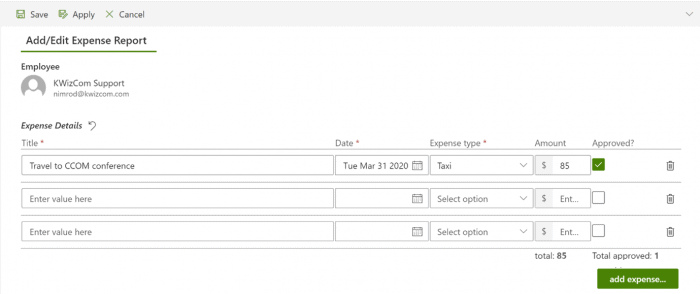
Features of KWizCom Forms App
Let us discuss some of the features of KWizCom Forms app.
- Your data is secure. KWizCom forms uses client-side add-in code and it never sends customers data to the vendor’s cloud server. Your data will always be inside your Office 365 tenant.
- KWizCom modern forms are fully responsive and they appear correctly on Desktop, Tablet and Mobile devices. You do not need two layouts for mobile and desktop, as it is completely responsive.
You get the native look and feel of SharePoint when you customize SharePoint list forms using KWizCom forms app. Internally, it does not replace the SharePoint forms, it just enhances the forms. As an end user, you will not feel that you are working in a different form, it is the same familiar SharePoint list forms.
- By using KWizCom Forms App, you can automate business processes without much workflow development knowledge.
- Without using code, it allows you to dynamically display/hide/disable fields in SharePoint list forms like New/Edit/View item). For example, you can show a set of fields to a particular user group.
- It allows you to set default values dynamically, based on certain conditions.
- Using KWizCom Forms app, you can design dynamic forms layout, like multi-column form, tabs/section forms. Moreover, it also allows you to dynamically show or hide tabs based on various conditions.
- Within a few clicks, you can implement cascading lookup column by using the KWizCom Forms app.
- KWizCom forms app, allows you to create multi-row forms with just a few configurations. If you are familiar with the repeating rows in InfoPath, it is the same functionality that can be achieved within a few clicks and configurations.
- Another good feature of KWizCom Forms App is that it allows to customize the list view and quick edit view. Here we can also show/hide columns dynamically based on conditions. As an example, an Admin can see all the fields in the list view while other users can see only a limited set of fields.
- By using KWizCom forms app, we can easily and quickly print list items.
- The KWizCom Forms App also allows you to add your own custom logic by adding JavaScript code with KWizCom forms api within the KWizCom script editor web part.
There are many other additional features that you can get with the KWizCom Forms App for Microsoft 365.
Download, Installation and Technical Support
It is easy to download and install the KWizCom forms app. You can add the App from the Microsoft Online store or you can also install it from the KWizCom’s website by following the installation wizard. Additionally, you can also follow this document. If you face any problem, you can chat, call or email with KWizCom’s technical support team.
SharePoint List Form Customization Examples in Action

Conclusion

With no code or low code, you can create simple apps or even customize the simple list forms using PowerApps. However, as a non-technical end user, you cannot achieve many functionalities like validations, conditional logics, etc.
This is where KWizCom Forms App comes for the rescue. This solution empowers non-technical end users to customize the out of the box list forms without using a single line of code. No need to learn any new technology or formulas. KWizCom Forms is one of the best alternative form designing tools to InfoPath and PowerApps. This tool will help you to save a lot of development time and money. If you want to enhance your existing SharePoint list forms without any need for external form tool or power-user skills, then download and try the free version of the KWizCom Forms App.



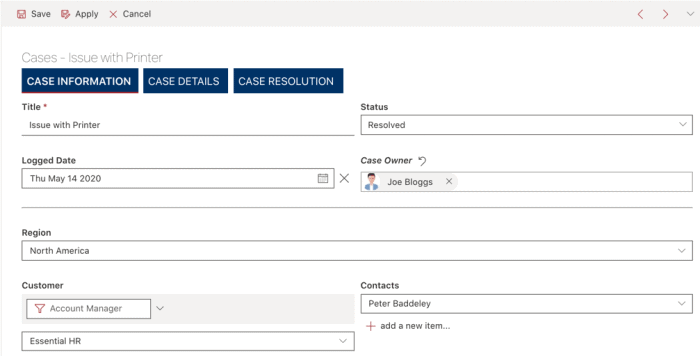

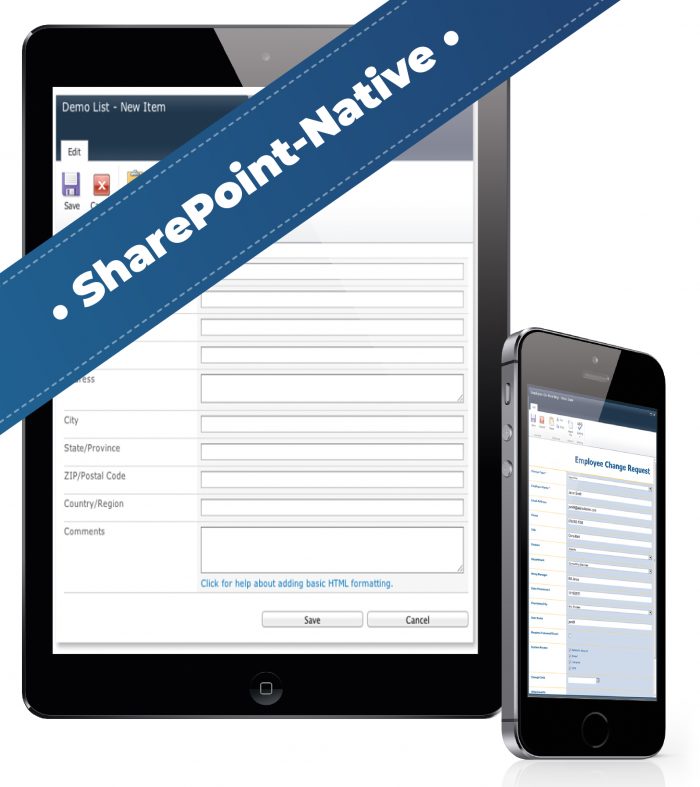 You get the native look and feel of SharePoint when you customize SharePoint list forms using KWizCom forms app. Internally, it does not replace the SharePoint forms, it just enhances the forms. As an end user, you will not feel that you are working in a different form, it is the same familiar SharePoint list forms.
You get the native look and feel of SharePoint when you customize SharePoint list forms using KWizCom forms app. Internally, it does not replace the SharePoint forms, it just enhances the forms. As an end user, you will not feel that you are working in a different form, it is the same familiar SharePoint list forms.