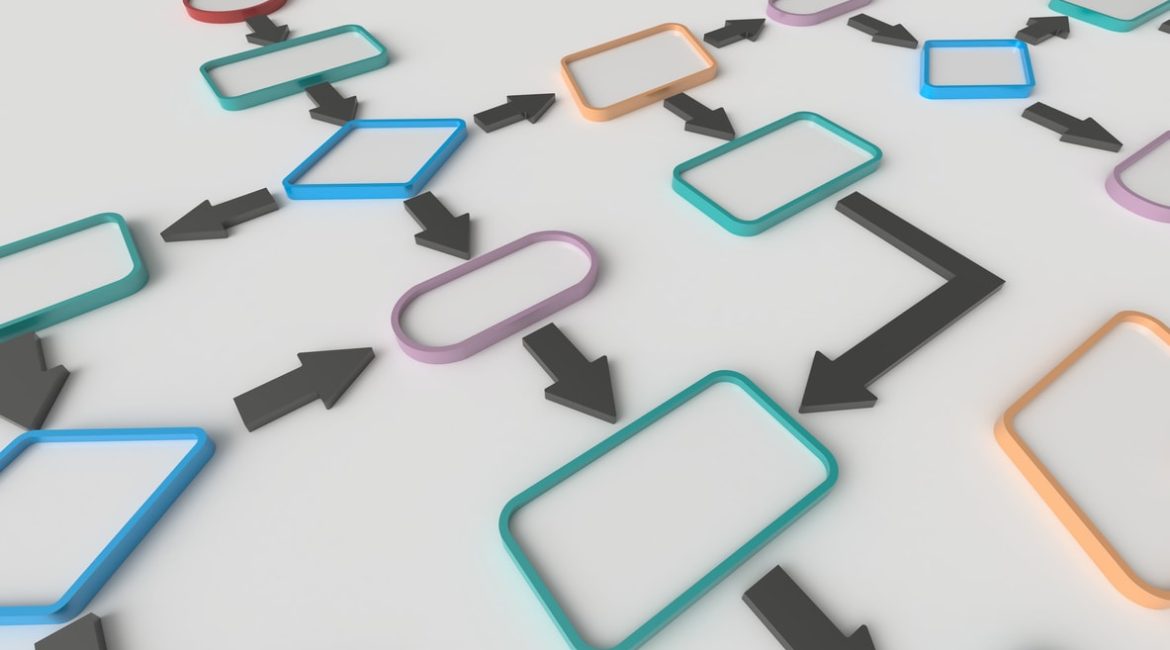SharePoint workflows assist users in collaborating and managing project tasks by establishing business processes on documents and items on a SharePoint site. By controlling the tasks and to uniform business procedures, a SharePoint custom workflow can improve organizational efficiency and productivity. This standardized operating procedure allows the employees who execute these duties to focus on the job rather than the workflow management.
What is a SharePoint Workflow?
SharePoint workflows are automatic operations that streamline productivity when predefined triggers are activated.
Workflows enable an organization to connect business logic to documents or objects in a SharePoint list or library, allowing it to manage everyday business operations consistently. A set of instructions describing and regulating the activities that occur to a document or object is known as business logic.
By monitoring and tracking employee activities involved in typical business processes, workflows can reduce the cost and time necessary to manage these operations.
How are Workflows in SharePoint Used?
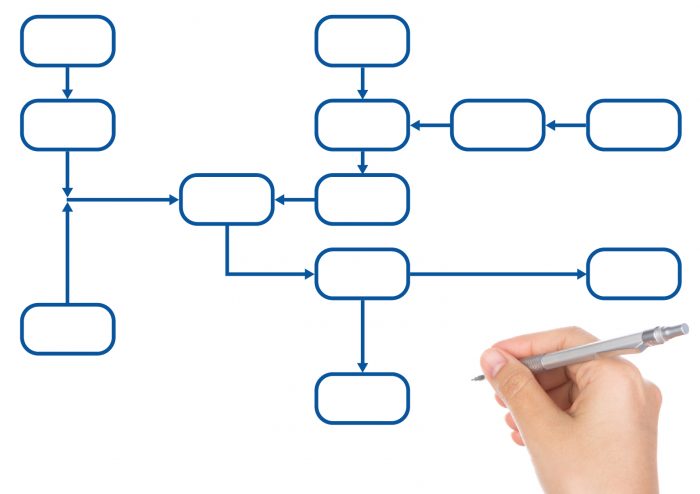
- Streamline task approval
- Assign tasks to workflow participants
- Send email alerts with task instructions
- Create links to the document to be reviewed when the document creator initiates this process on a record in that library
The process owner (the document author) or workflow participants can check the Workflow Status page while the workflow is running to see who has completed their workflow tasks. When all of the process participants have finished their duties, the process becomes close, and the workflow owner is automatically alerted.
Microsoft has an excellent SharePoint 2013 workflow example that goes over task creation.
SharePoint Workflow Features
The sheer variety of functionality that business gets from employing a SharePoint Online workflow is why it’s integrated itself as an operational necessity. Regardless of whether you’re using the Standard, Enterprise SharePoint Server editions, or you’re using an Office 365 SharePoint workflow, the process of gathering feedback, approval workflow, and so on, becomes an “efficiency” lifesaver.
Microsoft SharePoint Designer (SPD), formerly known as Microsoft Office SharePoint Designer, is a discontinued HTML editor freeware for creating or modifying Microsoft SharePoint sites, workflows and web pages. SharePoint Designer 2013 is the last version of this product and included such features as additional SharePoint workflow tools, such as SharePoint Designer and Visual Studio, to develop more complicated, bespoke workflows.
Lists, Libraries and SharePoint Workflows

A list is a collection of content that you can share with members of your team and those who have been given permission to do so. In a more “specialized” view, a library is an area of a website where team members can upload, create, update, and collaborate on files. Each library shows a list of files and crucial information about them, such as who last modified it. A team site, for example, contains a Documents library where you may store and share your files.
You can select from various ready-to-use library applications and add them to your site as you require more libraries. You can also personalize libraries in a variety of ways. For example, you can govern how files are viewed, maintained, and produced. To aid in managing your projects and business processes, you can design custom views, SharePoint forms, and workflows.
How to Create a Workflow in SharePoint
Before you jump into SharePoint, create workflow, and define lists and libraries, you will want to take time to structure it first. Here are some guidelines that should be established before creating SharePoint workflows:
- What are the permissions and privacy concerns that you should be aware of during the process?
- Which users will be part of the process?
- What documents are currently being utilized in the process?
- What are the process’s preconditions and postconditions?
- What are the procedures that are involved?
- What are the present process pain points, such as tracking and reporting, filling out forms, notifying affected users, and resolving exceptions?
Once you’ve solidified the above points, you can then proceed with creating a workflow. You can begin by:
- Locating the library for which you wish to build a flow.
- In the command bar, look for Power Automate under the Automate option.
- Click the Create a flow button.
- From the right-hand panel, choose a flow template. You can either utilize one of the ready-made flows or use one as a starting point for creating your own.
- Connect the SharePoint list or library to Power Automate.
- You’ll be sent to the Power Automate designer. Here, you’ll be able to adjust your workflow.
a. The trigger, or initial action in the flow, dictates how your process begins. After creating the first trigger, you can add subsequent actions.
b. From here, you can create an assortment of customizable actions to occur if specific triggers are initiated. - Click Create Flow to finalize the process.
- Then click Done.
Microsoft has a SharePoint 2010 workflow example that users have relied on for almost a decade.
SharePoint Workflows Pros and Cons

The primary benefits of using SharePoint are shared between both versions, including:
The Centralization of Power
SharePoint has several solutions that can help you centralize your company platform and increase productivity. Businesses can utilize a single platform for Internet, Intranet, and Extranet-based applications using the Enterprise Portal Template, Site Directory, and My Sites functionalities. Employees will be able to browse internal and external resources more effectively than ever before.
Facilitating Collaboration
SharePoint was created with the intent of becoming a team collaboration tool. To keep staff linked, the platform includes a range of built-in collaboration capabilities. Tools like Docs, Tasks, Calendar and Outlook integration improve communication tactics and keep staff engaged and informed.
Content Management
When it comes to access restrictions and content management, SharePoint stands up to Microsoft’s reputation. Administrators can use the platform’s built-in business intelligence tools to govern employee access and sharing capabilities and get relevant insight from user data.
SharePoint also includes a set of completely integrated solutions for managing corporate content, both internally and on the web.
However, there are some drawbacks when implementing SharePoint into a company’s workflow, including:
- It’s expensive
Any company striving to stay competitive in a crowded industry must be concerned about staying on budget. That’s why it’s crucial to think about the cost of SharePoint software systems. When you add together the initial pricing, maintenance fees, provisioning, and upgrade expenses, a single license of SharePoint Server may cost a company thousands of dollars. - Its interface can be difficult to use
SharePoint is frequently misunderstood as a single product. SharePoint, in actuality, acts as a product module ecosystem, which does not transfer well as a user-friendly model.
However, third-party solution providers can help you maximize SharePoint’s potential.
KWizCom Solutions
Constructing SharePoint workflows and automating business processes doesn’t have to be a challenge. By incorporating the right solutions, you can take full advantage of this versatile product.
At KWizCom, we offer a host of solutions, including:
- KWizCom is a leading global developer of 70+ SharePoint web parts, addons and Microsoft 365 apps
- All KWizCom products are user friendly and have been developed with SharePoint end-users in mind
- Customizing an existing KWizCom product to meet your specific requirements
- Sharing development costs when creating bespoke projects
- Providing custom-tailored training plans to meet the specific demands of your workforce
Additionally, we should note here about KWizCom Custom Actions, which are part of KWizCom Forms ENT. edition.
The main benefits of using KWizCom Custom Actions instead of other solutions such as MS Power Automate are:
- KWizCom Custom Actions, like all other KWizCom M365 apps, are designed for non-technical SharePoint users, so no need to mess with complex workflow designers.
- No “per-flow” charges make KWizCom Custom Actions “pocket-friendly” comparing to alternative workflow solutions. the professional services team at KWizCom provides support for our off-the-shelf SharePoint add-ons. As industry leaders, we can help you with any of your SharePoint needs.
Plus, the professional services team at KWizCom provides support for our off-the-shelf SharePoint add-ons. As industry leaders, we can help you with any of your SharePoint needs.