What is SharePoint Designer?

One thing worth mentioning is that you can download SharePoint Designer and install it on almost any operating system at no cost. It does not require a license to install or use. You will, however, need a SharePoint site as well as appropriate credentials.
The application provides a unique site authoring experience by allowing you to construct a site, tweak its components, design the site’s logic around a business process, and deploy the site as a packaged solution all in one location. You can use all of the features provided by SharePoint Designer without writing a single line of code.
It’s important to note that while SharePoint Designer does offer a user-friendly interface for the SharePoint platform and a wide range of development options, it is an outdated platform. In fact, the product has been discontinued. SharePoint Designer 2013 was the last version released.
People do still use the product, however, which is why explaining how to use it can be beneficial.
How to Use SharePoint Designer
Here is a quick SharePoint Designer tutorial on how to get it installed and what features you can take advantage of when designing your SharePoint sites.
To begin, you can download SharePoint Designer from the official Microsoft website for free. You’ll then need to choose either the 64-bit or the 32-bit version of SharePoint Designer, depending on your operating system. After you’ve downloaded SharePoint Designer 2013, the installation wizard will walk you through the remaining process.
SharePoint Online Designer is an alternative for designing solutions for different business needs such as online publishing, branding, integrating external sources, creating subsites, and creating workflows because of its numerous capabilities and user-friendly interface.
From the SharePoint editor, you can view and edit all:
- SharePoint build/version
- Total storage space utilized by the site
- List of users and groups with direct site access, and list of all subsites
- Site Lists
- SharePoint Workflows
- External Content Types
- Master Pages
- Style Sheets
- List Items
Outside of these basic features, you can also:
Create and Manage Data Sources
SharePoint Designer allows you to create and manage both internal and external data sources, as well as manage sites and lists, link numerous data sources, and more.
Basic Copy and Export Sites
You can also utilize SharePoint Designer to copy and export list items and sites. Because you can’t always copy SharePoint web pages, files, or objects using explorer view without losing metadata and the web pages breaking and failing to render, SharePoint Designer is the better option.
Develop Views and Forms
By using forms to capture user data, you may create highly customizable interfaces for your company data. Database connections, XML documents, SharePoint Lists and Libraries, and other data sources may be used to construct these views and forms. For more dynamic viewing settings many consumers choose KWIZ’s List View Plus.
Workflows
Using SharePoint Designer, you can create workflows to manage business operations. Without writing a single line of code, you can add application logic to your website. Workflows in SharePoint Designer can automate tasks like document review, approval, and archiving.
Branding
With SharePoint Designer, you can:
- Personalize the design of your site
- The message it sends
- Change the styles or content of the main page
- Add and edit pages
The power provided by SharePoint Designer allows you to create sites that fit your overall branding strategy. If you don’t have any design or programming knowledge and want to improve the look of your SharePoint site, SharePoint Designer is the perfect solution.
For a breakdown of creating a workflow using SharePoint Designer, you can read more at Microsoft’s official support page.
Adding Functionality Using SharePoint Designer
SharePoint Designer 2013 allows you to design and configure sites and solutions with application logic without writing code. However, when you transform an out-of-the-box site into a real business solution for your company, you genuinely start to see the power and potential of this great tool.
Connecting to Data Sources
You can connect to various data sources using SharePoint Designer 2013 and then incorporate that data into your site and Office client apps. Consequently, rather than needing to connect to those data sources individually, your users can utilize mission-critical information on your site and from within the apps you pick.
Creating Practical Interfaces
Once you’ve established connections to the appropriate data sources, you’re ready to develop interactive, data-rich interfaces for your users to these data sources. You can design sophisticated and dynamic user interfaces for data sources with SharePoint Designer 2013, and you can make them available in a variety of places, including your SharePoint site and custom windows, panes, and fields in Office business apps.
Organizing Business Operations
Every business process in an organization comprises a series of actions linked by a shared business necessity. One builds workflows around this concept, with rules-based workflows that include a collection of criteria and actions. Based on a sequence of circumstances and steps, you can organize and perform a set of actions that correspond to a work process.
Branding and Design
SharePoint Designer 2013’s design and branding functionality allow you to add your company’s look and feel to your SharePoint site. You can include a company logo, color palette, headers and footers, supporting visuals, custom navigation, and more. As a result, any page on the site may be identified as part of a more extensive corporate site right away. Master pages, page layouts, and cascading style sheets are used to build and brand SharePoint sites in SharePoint Designer 2013.
Controlling Access to SharePoint Designer
SharePoint Designer gives Site Collection Administrators, Designers, and Owners control over who can access it.
To give a user permission to use SharePoint Designer on your site, perform the following steps:
- Navigate to your team’s top-level site, select Site Settings from the Settings gear icon
- Click the SharePoint Designer Settings icon in the Site Collection Administration area
- Choose the settings you wish to enable
To amend user access, select:
Enable SharePoint Designer: Users with design rights or Site Owners can use SharePoint Designer to view your site.
Enable Detaching Pages from the Site Definition: Typically, this isn’t a smart idea unless you have a solid reason for it since detaching pages may cause issues in the future when updating. SharePoint Designer only enables you to edit pages in regular mode if this option is unchecked.
Enable Customizing Master Pages and Page Layouts: SharePoint Designer does not show Master Pages or Page Layouts in the Navigation pane if this option is unchecked.
Note that page layouts require publishing to be enabled on the server, so if you activate it here, but the site isn’t a publishing site, the Page Layouts option will be missing from the Navigation pane.
Enable Managing of the website URL Structure: Enabling this feature allows people to see the folder hierarchy by enabling managing the website URL structure.
Finally, once you’ve made the changes to permission levels you want, click OK.
The Best SharePoint Designer Alternatives
Since SharePoint Designer has been discontinued and SharePoint Designer 2013 was the last version, you may be interested to hear about the possible alternatives or replacements.
Power Apps
Power Apps is excellent for designing rich, interactive forms. As such, it is the recommended alternative to SharePoint Designer to automate workflows. This Microsoft suite of apps, services, and connectors allows users to create new capabilities within SharePoint without much coding expertise. This is due to its intuitive user interface featuring drag and drop functionality.
Power Automate
If you liked using SharePoint Designer to create automated workflows, you’ll love Power Automate. It streamlines the way you build workflows between applications you use every day and services to synchronize files. It allows you to get notifications, collect data, and much more.
Do More with KWizCom
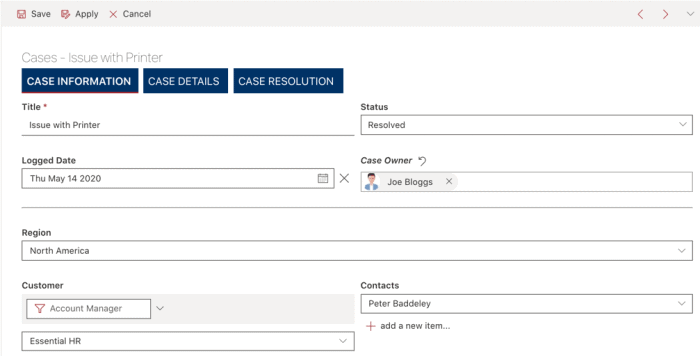
For instance, with KWIZ’s SharePoint Custom Actions you can:
- Display customized menus, relevant to current context
- Implement multiple New/Edit forms, relevant to current context
- Implement bulk operations – update multiple items in a single click
- Trigger activities such as:
- Auto-update fields
- Display custom forms
- Trigger workflows
- Redirect to pages
- Get/update external data
Contact us today to get a free demo! We’ll show you how our products empower SharePoint users and make working with SharePoint enjoyable and seamless.
P.S. Interested in SharePoint Designer opportunities? Check this out.