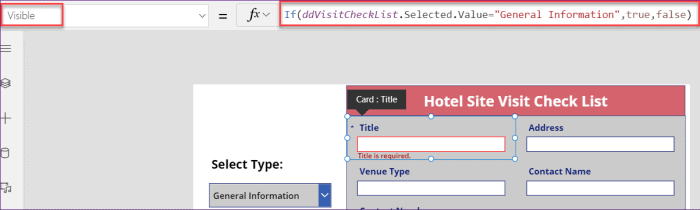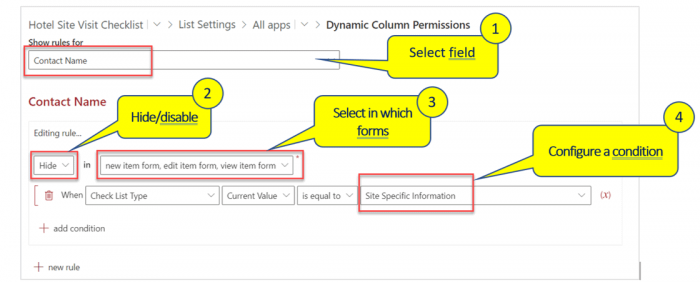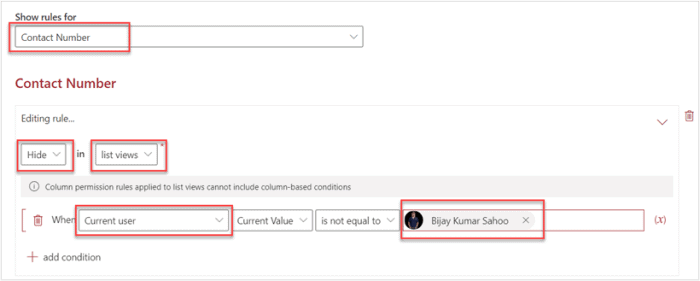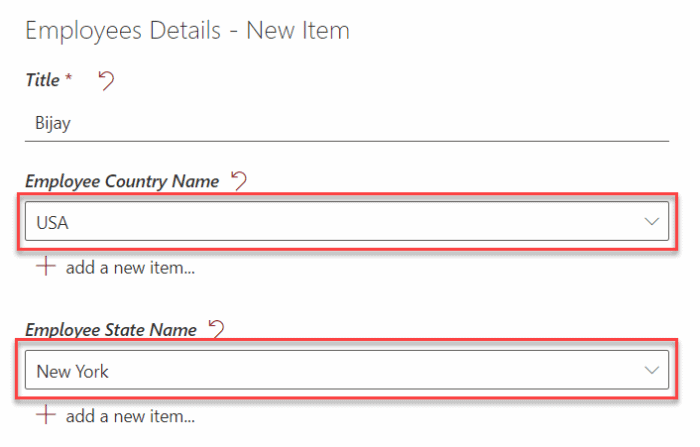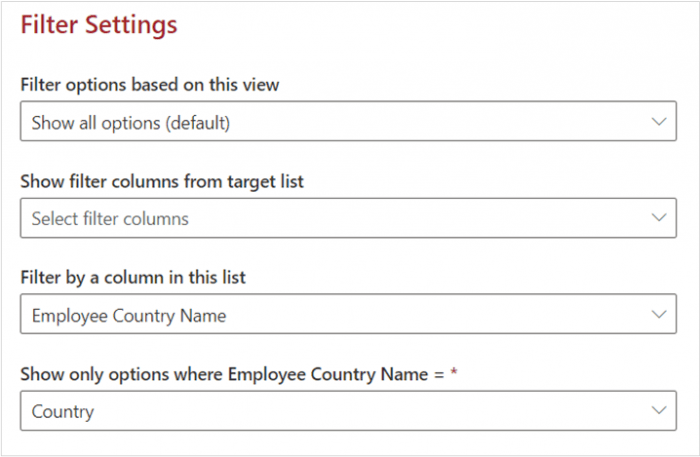What is Power Apps and how does it work? Microsoft Power Apps is popular for creating apps for different devices like tablet, desktop or mobile. By using Power Apps, we can build custom apps by connecting to various data sources like Microsoft Dataverse, Microsoft Dynamics, SQL Server, OneDrive for Business, SharePoint, etc.
Moreover, PowerApps is widely used for customizing SharePoint Online list forms. Power Apps has become popular among citizen developers and Power Platform developers. Let’s take a look at some of the advantages and disadvantages of using Power Apps and see if there is a better alternative.
Advantages of Using Microsoft Power Apps
Let us check out a few advantages of Power Apps.
- Power Apps supports a wide range of apps, connectors, services to build apps for our business requirements. At the same time, it also provides a drag and drop user interface. So, if the form does not have a complex business logic (or complex validation), we can develop an app using Power Apps with not much time.
- It supports various data sources like SharePoint, OneDrive for Business, Excel, PowerApps Office 365 and Azure PowerApps connection, etc.
- Power Apps supports layouts for browser, tablet and smartphone. We can design for tablet layout or mobile layout in Power Apps.
- Power Apps is considered a low code app development tool. With some developer knowledge, one can develop new, fully functional apps using Power Apps. For certain business scenarios it is good to have some excel formula knowledge as Power Apps supports excel formulas.
- Power Apps is integrated with Microsoft Power Automate that can trigger some actions like approval on some event.
Disadvantages of Using Power Apps
What is Microsoft PowerApps limited to and what are its shortcomings?
When implementing dynamic forms for SharePoint, there are some disadvantages when using Power Apps.
- When we customize a list form using Power Apps, the look and feel of the form will change. We will not get the native SharePoint look and feel. Lots of organizations want to have the same familiar look and feel of the forms that they are used to.
- Power Apps forms are NOT fully responsive, rather they support different layouts like Tablet, Mobile or for Browser. So before starting the development, we must choose which layout we want to develop the app for.
- Although Power Apps is a low code tool, to develop medium to complex automation or applications, we will have to implement lots of logic, validations, etc. For that we will require developer knowledge or need to learn coding. This means that Power Apps cannot be used by non-technical users, therefore IT teams or hired developers must implement even the simplest Office 365 PowerApps solutions for the entire organization.
But what if you are a non-technical SharePoint user? What if you have no development knowledge, tools, formulas?
Can We Do Without Using Power Apps?
Yes, we can use a no-code tool, specifically designed for non-technical users KWizCom Forms app.
KWizCom Forms app is a no-code tool, that we can use to create our custom forms by enhancing existing SharePoint list forms. We really do not need any advanced Microsoft PowerApp-type software development knowledge to use this tool to customize the SharePoint list forms. Check out my blog article on simple ways to enhance SharePoint list forms using KWizCom Forms app.
Microsoft Power Apps vs KWizCom Forms
Let’s look at a few business requirements and see how we can achieve them by using Power Apps’ capabilities vs using KWizCom Forms app without writing a single line of code.
Dynamically Show/Hide Columns in List forms
What is Power Apps like compared to KWizCom Forms when it comes to displaying columns? To dynamically show or hide columns in the form based on various conditions, we will require to write a few lines of code in Power Apps. For example, to show or hide a few columns based on the Check List Type column in a Hotel site visit checklist, we must write the below formula in the Visible property of each data card:
Visible = If(
CheckListType.Value = “Site Specifies”,
true,
false
)
Visible = If(
CheckListType.Value = “General Information”,
true,
false
)
As a non-technical SharePoint user, it will be impossible to write, debug and test the application.
By using the KWizCom Forms app, we can easily achieve this by configuring logic rules. We can just select which column we want to hide or disable, in which SharePoint list forms (New/Edit/View), and then we can add the condition, such as:
Showing or Hiding Columns from List View
What is Power Apps like with hiding columns? For some business requirements, we may need to hide a field(s) from the list view. We cannot implement this by using Power Apps, since Power Apps hands only forms, not SharePoint list views.
However, we can achieve the same thing with a few clicks by using the KWizCom Forms app. We can see in the below image, I selected the column, applied a rule to hide the column in list views if the current user is not Bijay. According to the logic, if the logged in user is not Bijay, the Contact Number column will not be visible in the list views. The column will appear only for Bijay.
Disable Fields Edit in Grid View
In a modern SharePoint Online list, there is an option to edit in Grid View to bulk update items. We can show/hide/disable columns in Edit in Gridview by using KWizCom Forms. This is not possible to accomplish with Power Apps.
Cascading Lookups (Cascaded Fields)
Cascading lookups is a common requirement for any business scenario. Here is an example of a cascading dropdown using KWizCom Forms app.
What is Power Apps’ user experience in such a case? To implement cascading lookup using Power Apps, we need to add a few lines of code like it is shown below:
Items = Distinct(‘Employee Country’,Title)
Items = Distinct(Filter(‘Employee State’,Title=EmployeeCountry.Selected.Result),Title)
Apart from this code, we need to create the data source and controls properly.
With KWizCom Forms this can be done by using a few clicks and a few configurations without writing a single line of code. Here’s how you configure the “Employee State Name” lookup to be filtered by the “Employee Country Name” field:
Responsive Forms
While in MS PowerApps you separately design your forms for different target devices such as Tablet or Desktop, using KWizCom Forms you design once for all target devices. This is because KWizCom Forms uses Microsoft Fluent UI which results in a True, fully-responsive UI.
Furthermore, below are a few more use-cases, that we can easily implement with the KWizCom Forms app without any coding, while in Power Apps additional coding/formulas are required.
- Multi-row forms: Repeating table/rows implementation
- Building Tabs Forms or Accordion forms
- Default value for choice column, lookup column and person field in a SharePoint modern and classic list form
- Validate fields against other fields in the list form
Conclusion
KWizCom Forms App is truly a tool that a non-technical user can utilize to customize complex list forms in SharePoint / SharePoint Online. With a few clicks and configurations, we can create dynamic forms without having to use a single line of code or formula. In addition, there are some functionalities that are not possible to achieve with Power Apps. Luckily, we can easily implement these with KWizCom Forms.
If you are a non-technical user and want to customize SharePoint Online list forms for all your business requirements, then you should try the KWizCom Forms app.
Watch a short video on Microsoft Power Apps vs KWizCom Forms.
You might also be interested in this blog article.